| INSTRUCTIONS FOR DOWNLOADING AND INSTALLING THE FLASH PLUGIN ON A WINDOWS PC: |
| First, click on the link for Windows PCs. This will bring you to Macromedia's Flash download page. On that page, you'll see something similar to the illustration on the right ->
Click on any of the three blue buttons to start downloading the Flash plugin. |
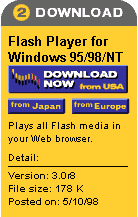 |
|
After a few seconds, you'll be asked where you want to save the installer file on your computer. It's a good idea to save it onto your desktop - that way you'll know exactly where to find it later.
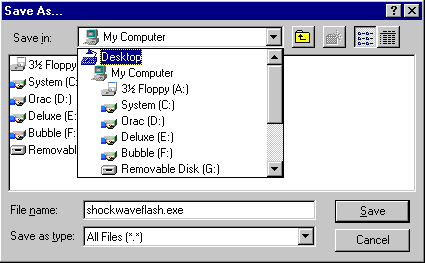
Once you've selected 'Desktop', click save and wait while the plugin downloads onto your computer.
|
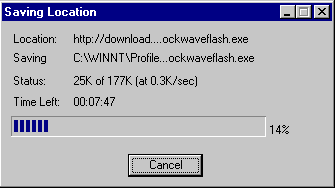 |
The Flash plugin is really quite small, so you shouldn't have to wait too long. |
| When it's fully downloaded, you should see the Flash installer icon somewhere on your desktop. It will probably look something like the icon on the right. Double-click on the icon to begin installing the plugin. |
 |
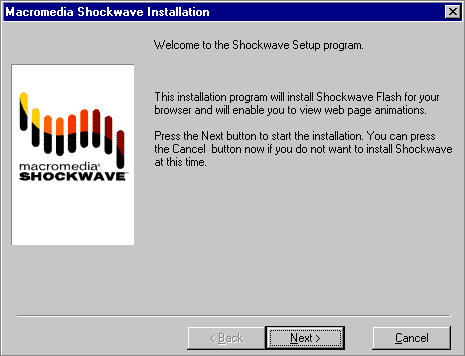
Your computer screen will be taken over by the Flash installer program. The program explains what it is doing with each step. Click on the 'Next' button to continue the process
|

During the process, you'll be asked if the program is installing the plugin into the correct place. In the example above, we are installing into Netscape Navigator. The program usually does this automatically for you, but if it has made the wrong choice, click the 'Browse' button and find the web browser you want to use.
Keep following the instructions onscreen until the installer program says it is finished. Then start up your web browser and come back to the Guardians of the Millennium website.
INSTRUCTIONS FOR DOWNLOADING AND INSTALLING THE FLASH PLUGIN ON A MACINTOSH POWERMAC: |
| First, click on the link for Macintosh PowerMacs. This will bring you to Macromedia's Flash download page. On that page, you'll see something similar to the illustration on the right ->
Click on any of the three blue buttons to start downloading the Flash plugin. |
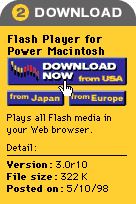 |
 |
The plugin will start to download. Netscape automatically saves downloaded files onto the desktop, however Internet Explorer users may have to specify where they wish to save to. It's a good idea to save the program onto your desktop, so that you know exactly where it is. |
| When it's fully downloaded, an icon like the one on the right will appear on your desktop. Double-click the icon to begin installing the Flash plugin. |
 |
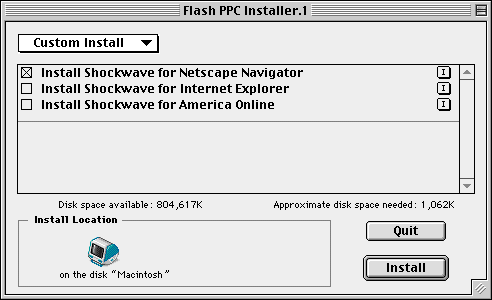
After accepting the licence agreement, a dialogue box like the one above appears. It is asking you which browser it should install the plugin into. In the example, we've chosen Netscape Navigator. Then click 'Install'.
|

When you're finished, restart your web browser and return to the Guardians of the Millennium website.
Click here to go to the Guardians.com Download page
|